
Link GigMe to Stripe

This linkage mechanism allows your GigMe Shop and Stripe to work together. Stripe accepts funds from any credit/debit cardholder and places those funds into your account.
Click the 'Link to Stripe Account' button.

Click on your Band name.

Click the Continue button.

Enter a good, secure password, and click the Continue button.
It's always a good idea to keep these details written down somewhere safe. You can log in to Stripe independently of GigMe using this email/password combo.

Enter your mobile number. Notice that Stripe stores the International number, (see the +44), so drop the leading zero from your number.
Click the Sent text button, and have your phone handy.

Enter the security code from your mobile phone.

Click the Download code button, and store your emergency backup code in a safe place. It is a good idea to write it down on paper too.

Click the Next button.
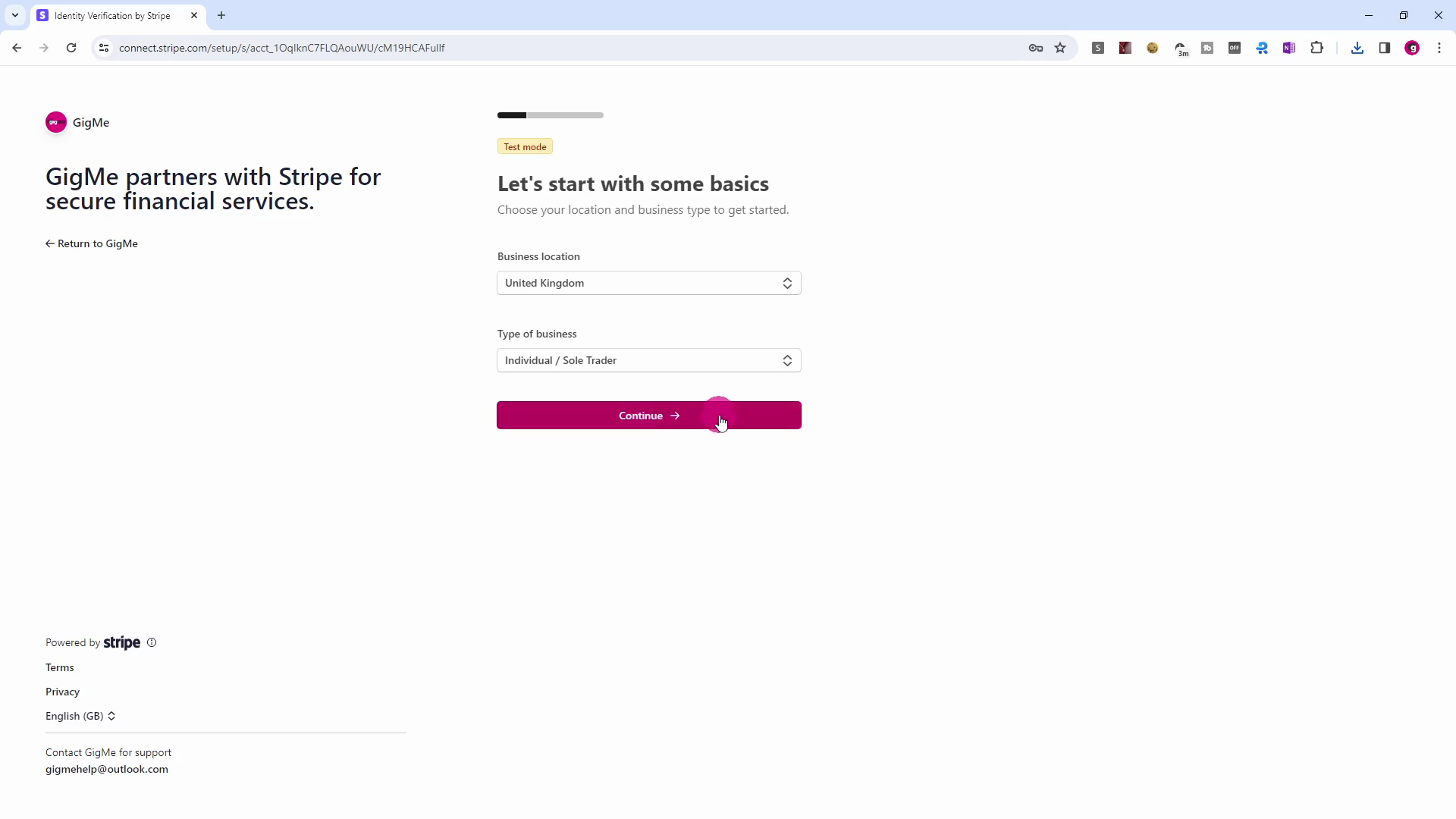
Unless you trade as a Company, leave 'Type of business' as Individual/Sole Trader.
Click the Continue button.

Enter your personal details.
Click the Continue button.
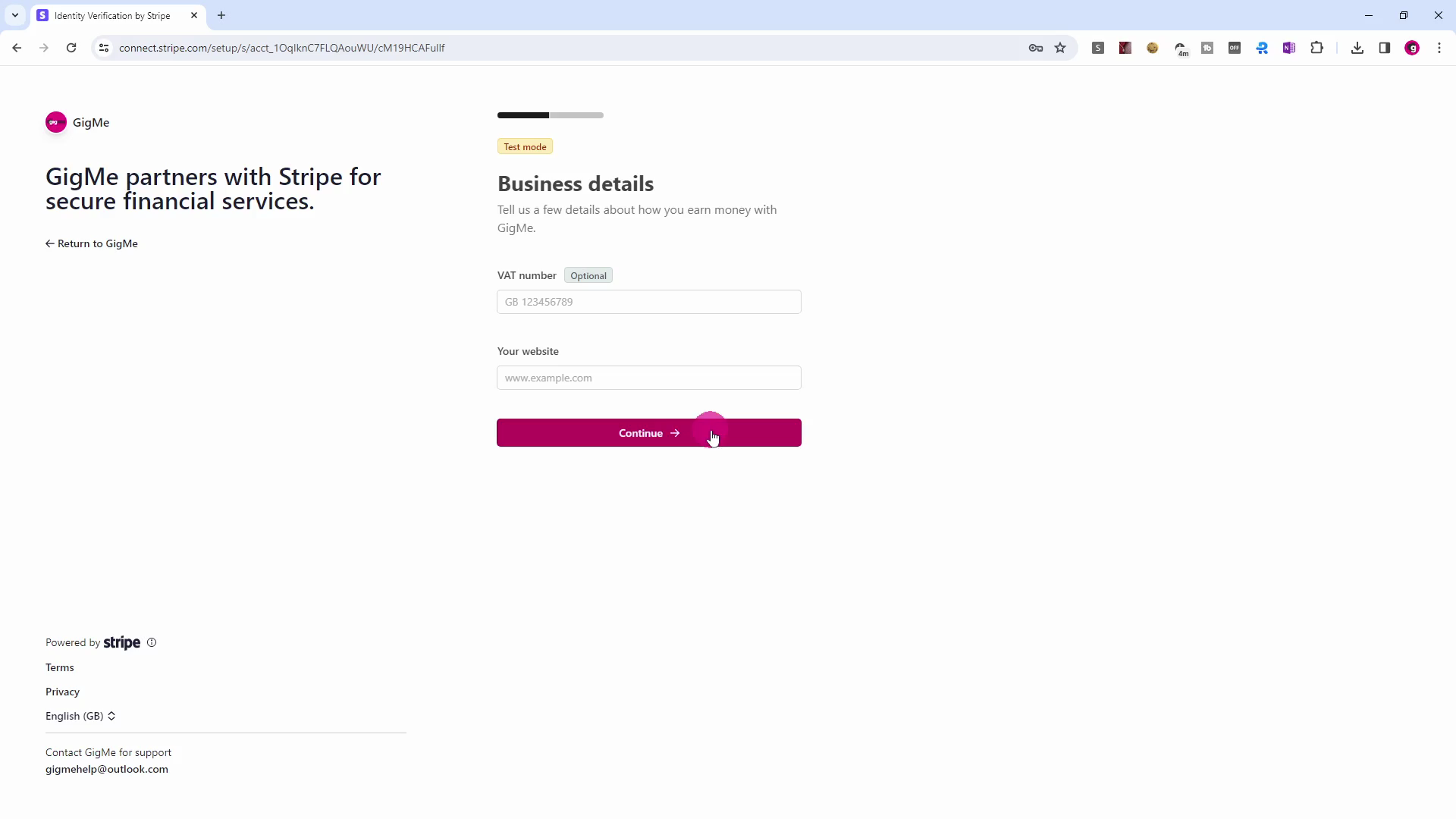
Enter your VAT number if you have one.
Enter your website address. If you don't have a website, you can use your Facebook page address or, failing that, you can use https://gigme.info
Click the Continue button.
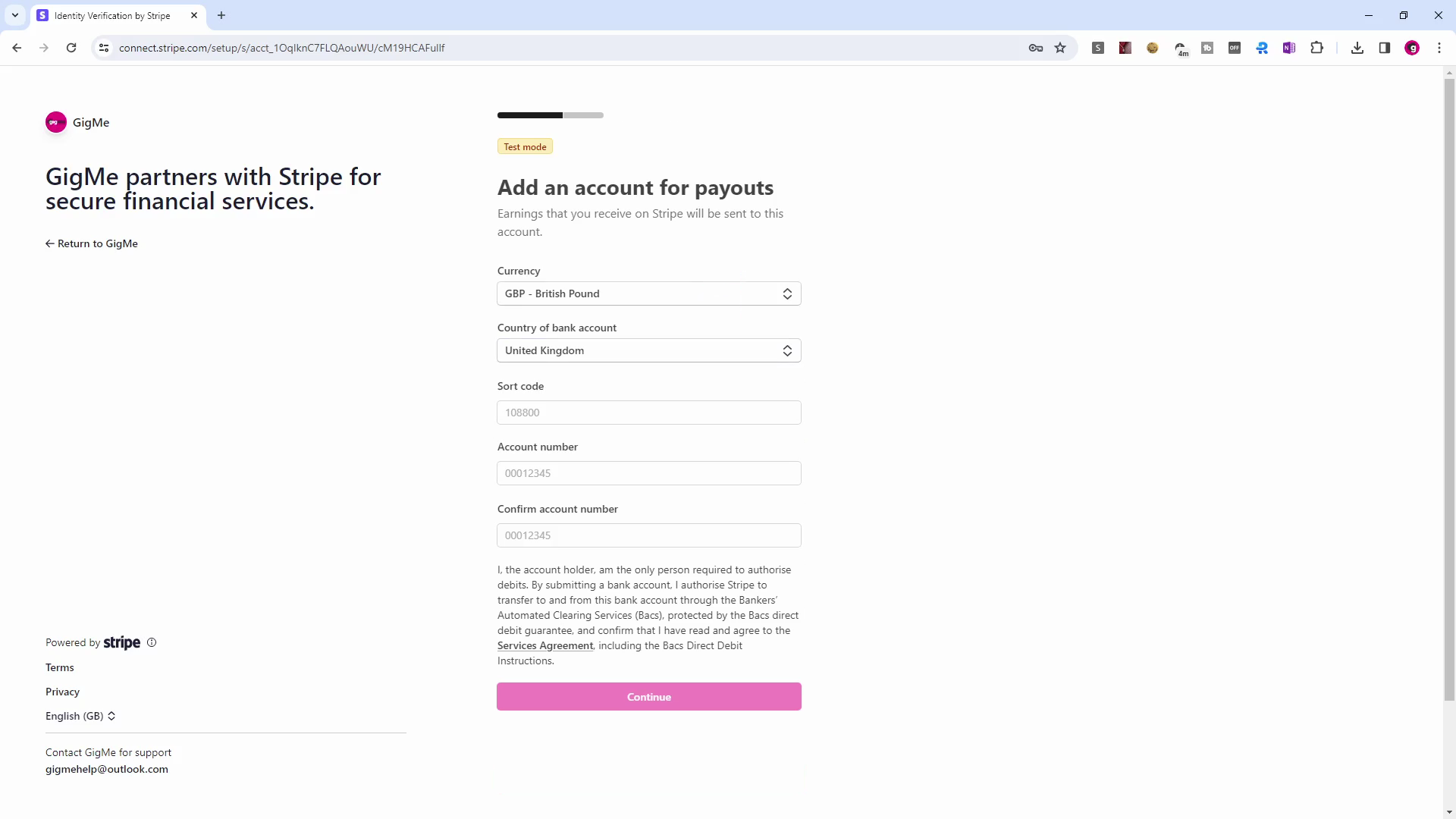
Enter your Bank account details.
As this account will be collecting monies, it should be the same underlying account whose debit card number you specified in Printify Account setup. In this way, there will always be funds available to be collected by Printify for orders paid for by your customers.
Enter your bank's Sort code and your Account number, (twice to confirm).
Click the Continue button.

Enter your Descriptors. These will appear on customers' card or bank statements.
Enter your customer support phone number.
Click the Continue button.

Carefully review everything you have entered.
You can use the Edit buttons to change any details.
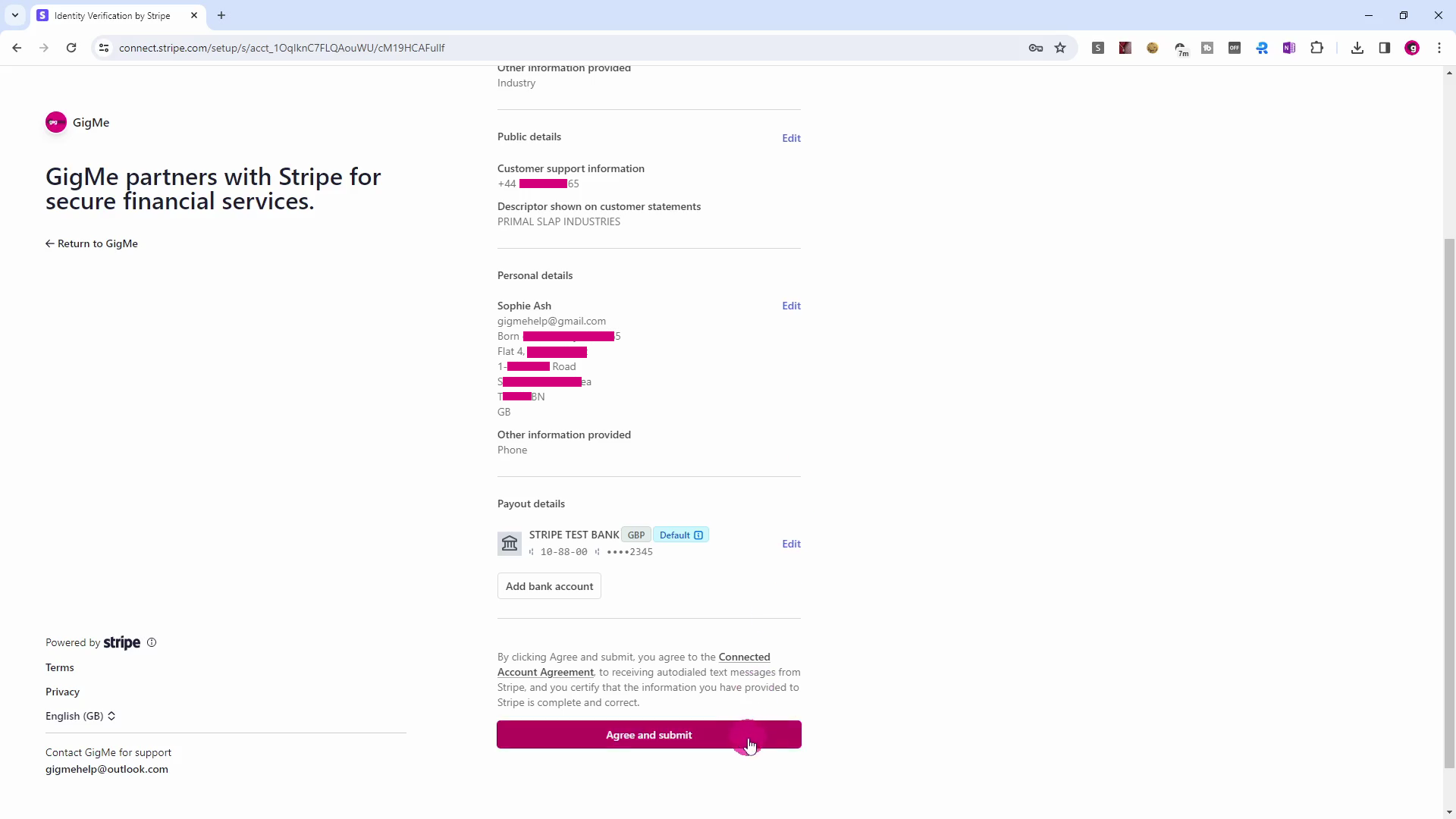
When you are sure about everything, click the Agree and submit button.
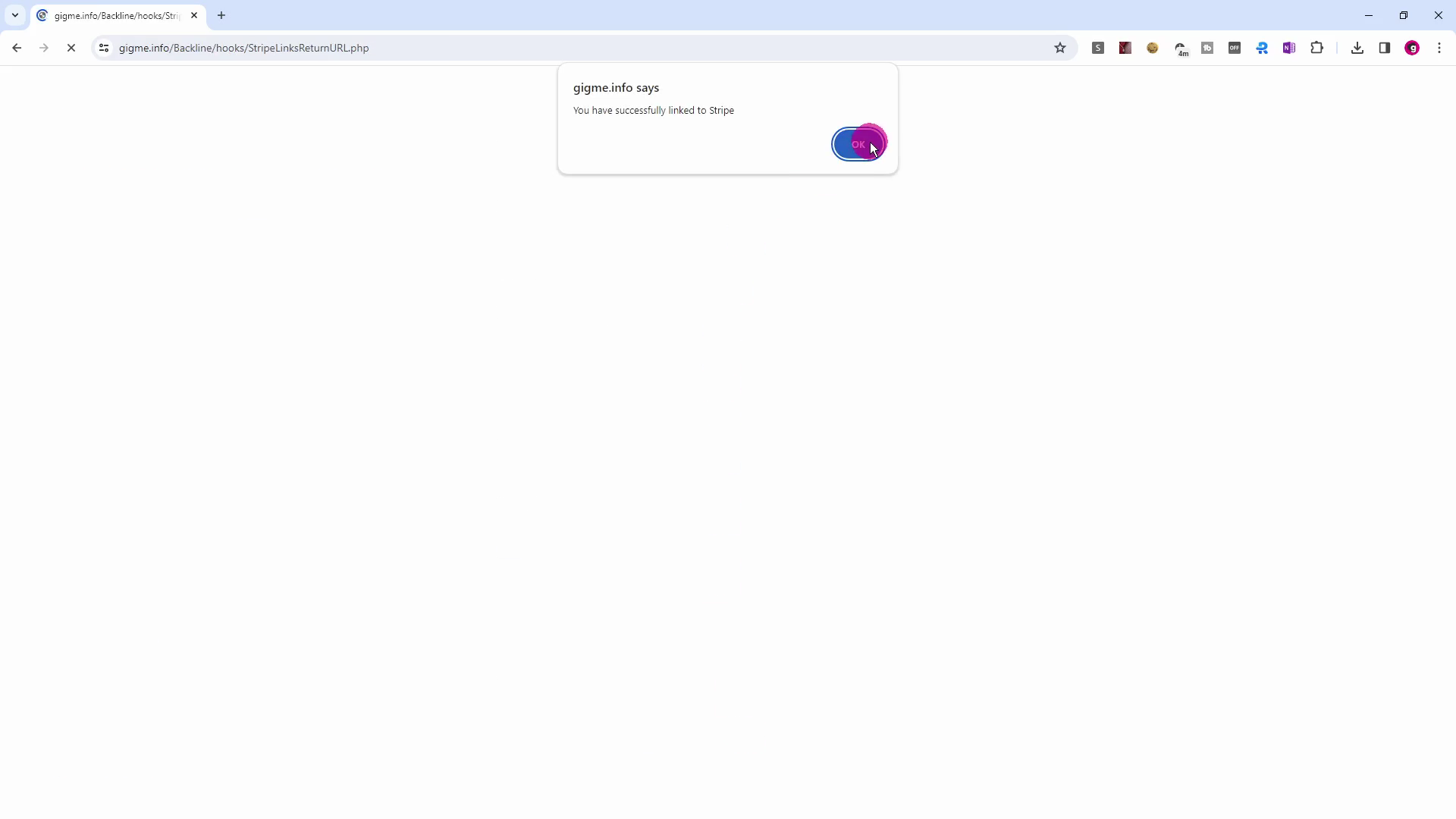
A message will appear saying: 'You have successfully linked to Stripe'.
Click the OK button.

Click the Backline button to return.

JOB (ALMOST) DONE!
You have successfully created a link between your GigMe shop and Stripe.
However, Stripe will have sent you an email for verification purposes. Lets deal with that.

Locate and open your email, (subject: Verify your email), from Stripe.
Click the Verify email button.

Click the Continue to Dashboard button.

Enter your email and password.
Click the Continue button.

Enter the code sent to your phone.
Click the Continue button.
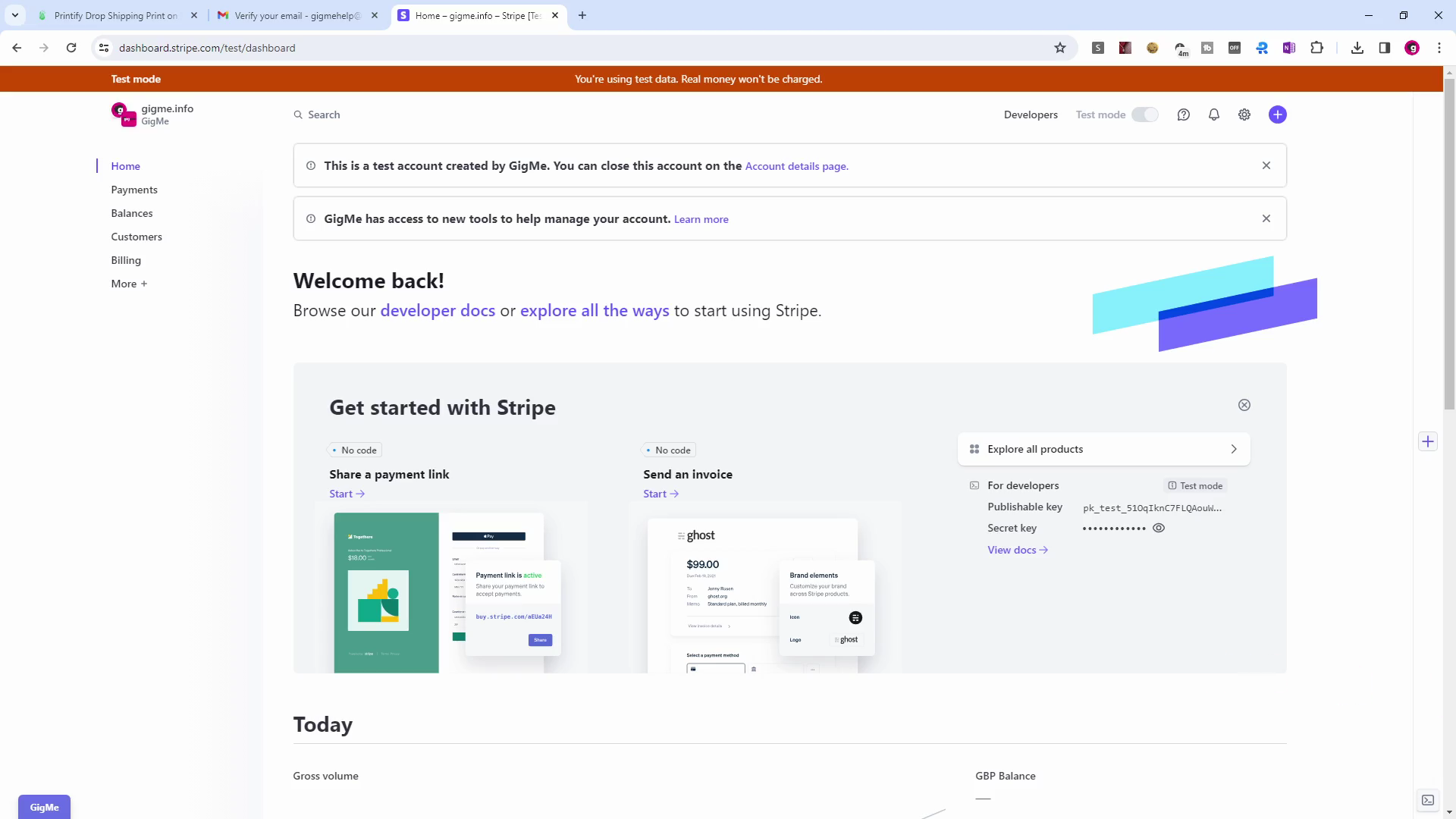
JOB DONE!
You have successfully created a link between your GigMe shop and Stripe.
NOTE: Stripe operates a 7-day rolling payout. This means that it pays out every day, but it takes 7 days from the time a customer pays for something to the time you get the funds into your bank account.
Printify will look for the funds to process their orders somewhat earlier than that, (check your Order approval setting in Printify), so it will be worthwhile to ensure you have a 'float' of funds in your account and so avoid orders being put on hold.
Stripe is currently rolling out an 'Instant Payout' scheme, (eliminating the 7-day delay), but it is at the Pilot stage at the moment and is 'Invitation Only' to clients with an established payment traffic record. Obviously, this will change so keep in touch with the Support people at Stripe - you will find them very helpful.