iOS Install
GigMe for iPhone runs as a Progressive Web App. Once installed, it works just like any other App. Only the installation is a little different.
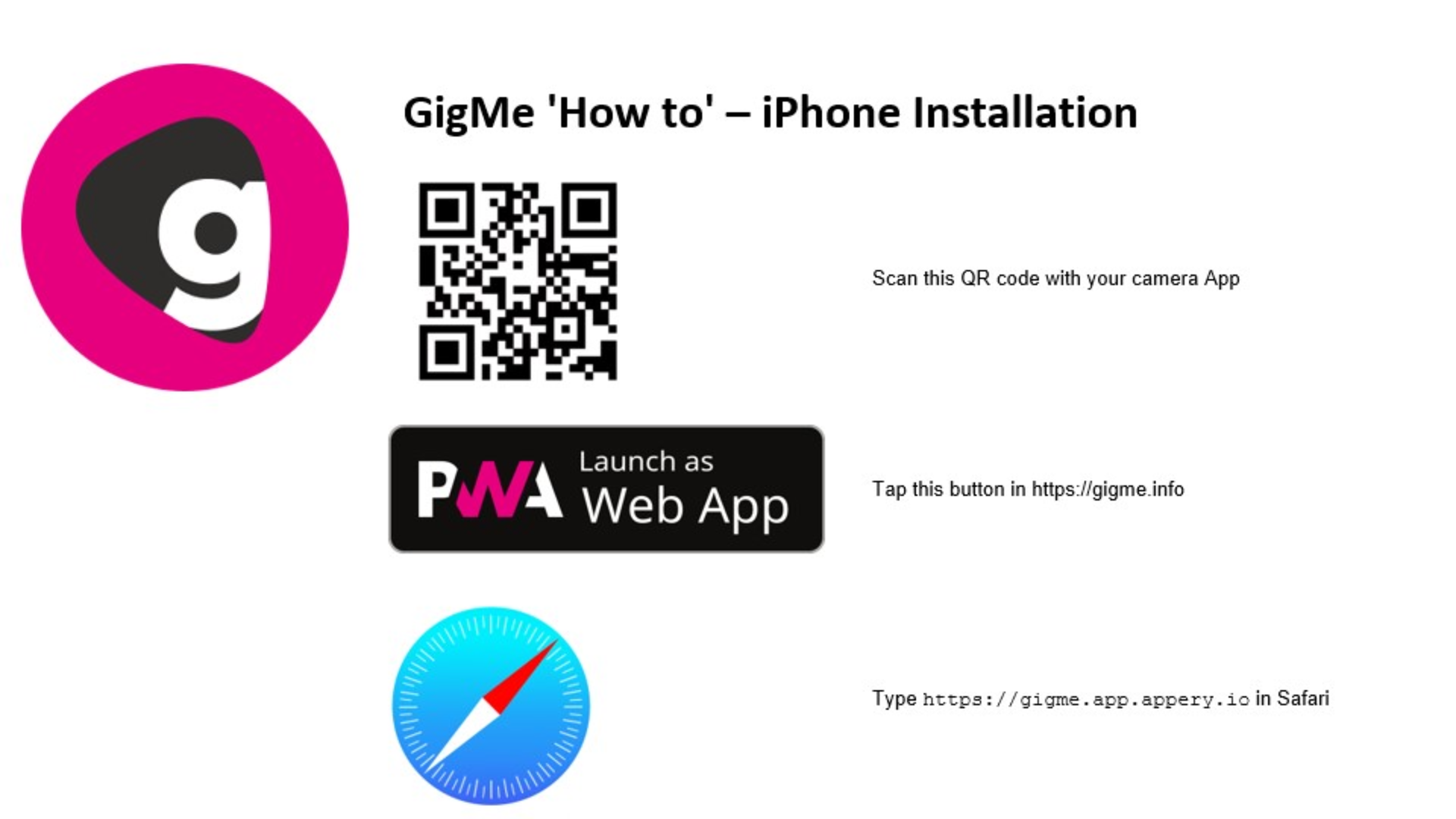
There are three starting points for installation and you can choose whichever is most convenient.
You can scan the QR code you see now with your camera App. This QR code can also be found on GigMe beermats, the gigme.info website, or in the App itself by tapping the main menu button on the front page and selecting GigMe Info.
Or, if you are viewing the gigme.info website on your iPhone, you can tap the Launch as Web App button.
Finally, you can type 'gigme.app.appery.io' in your Safari browser address bar.

The speech bubbles are NOT functioning buttons but directions, showing you what actions to take on your actual phone. You can swipe through the pictures to see what to do and press 'Dismiss' to close the instructions.
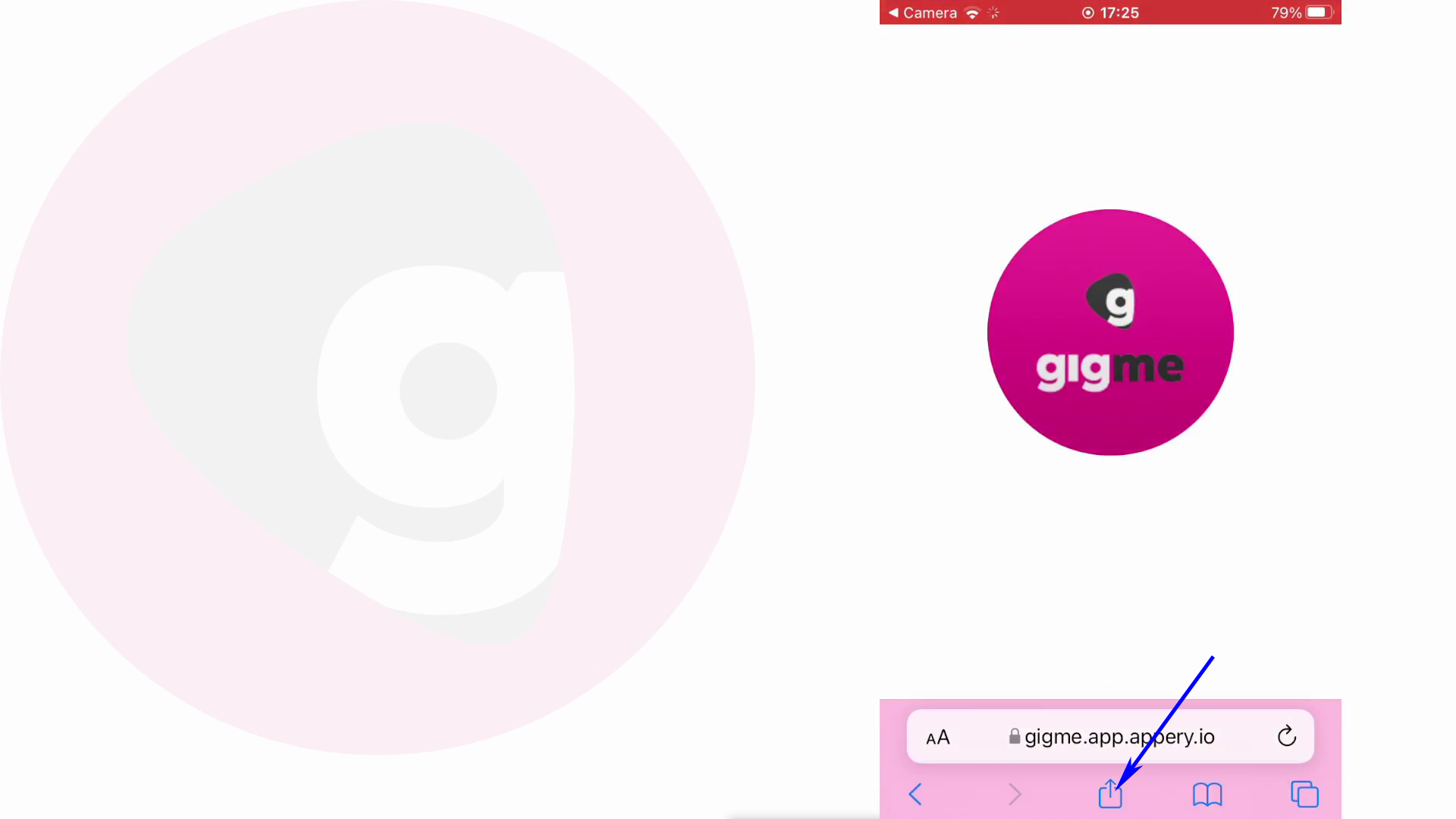
First press the square-shaped 'share' button, centre-bottom.
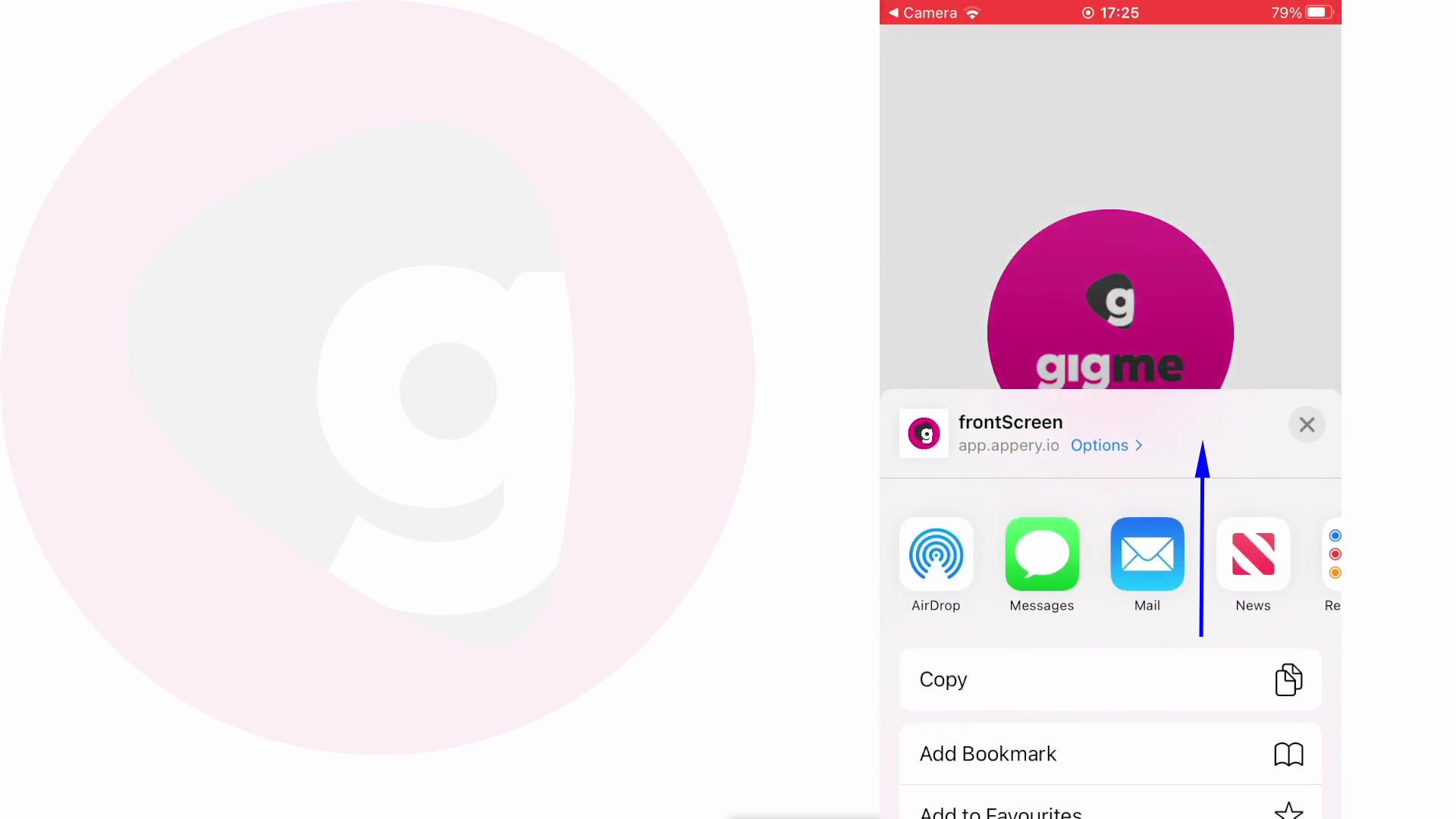
Drag the screen up a little.

Press 'Add to Home Screen'.

Press 'Add' and you're done.
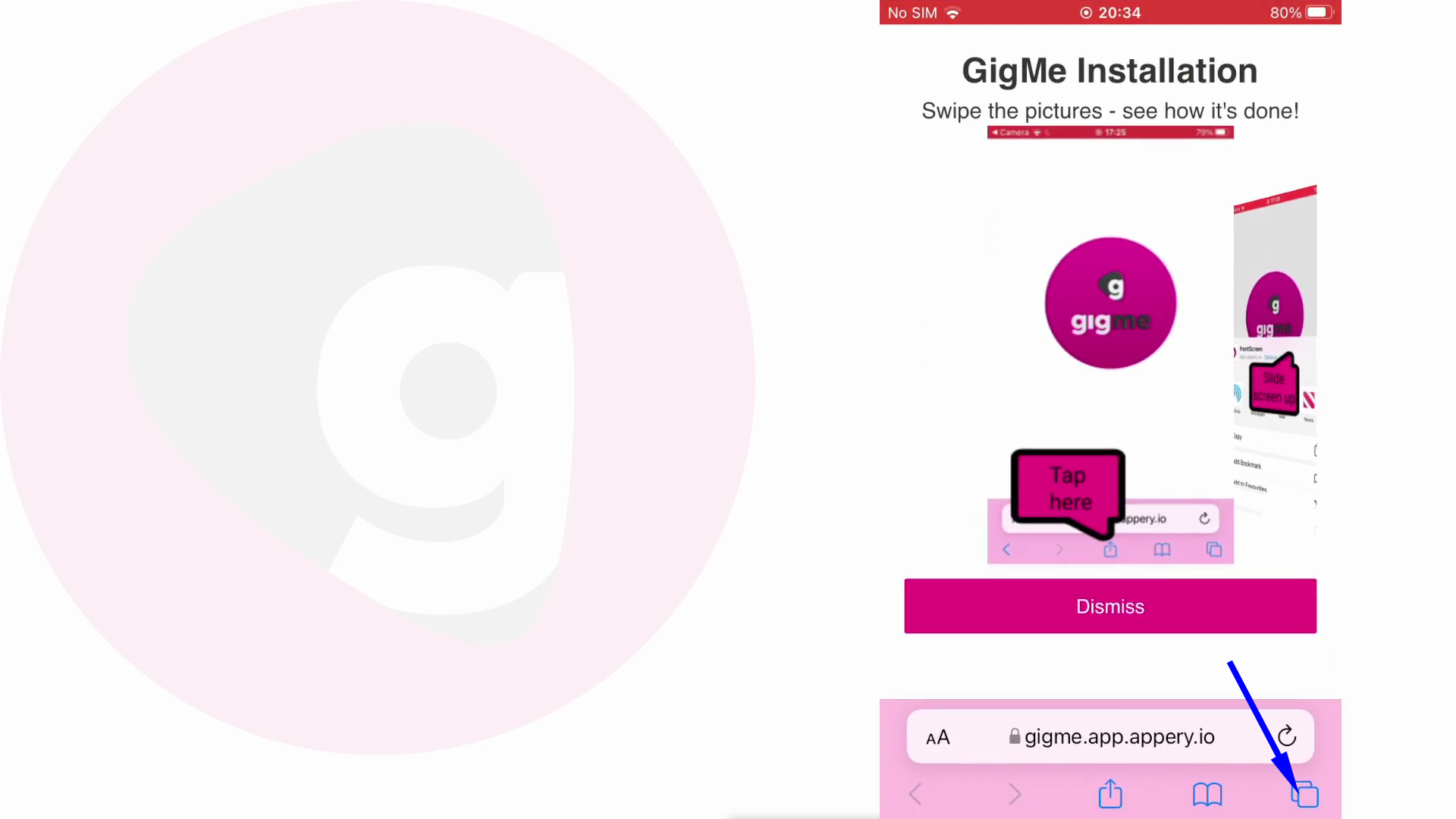
One final thing you might want to do is kill the browser tab you just used.
Open Safari, press 'Dismiss' (if you haven't already), then press the tabs button, bottom-right.

Press the 'cross' button to kill the GigMe tab.
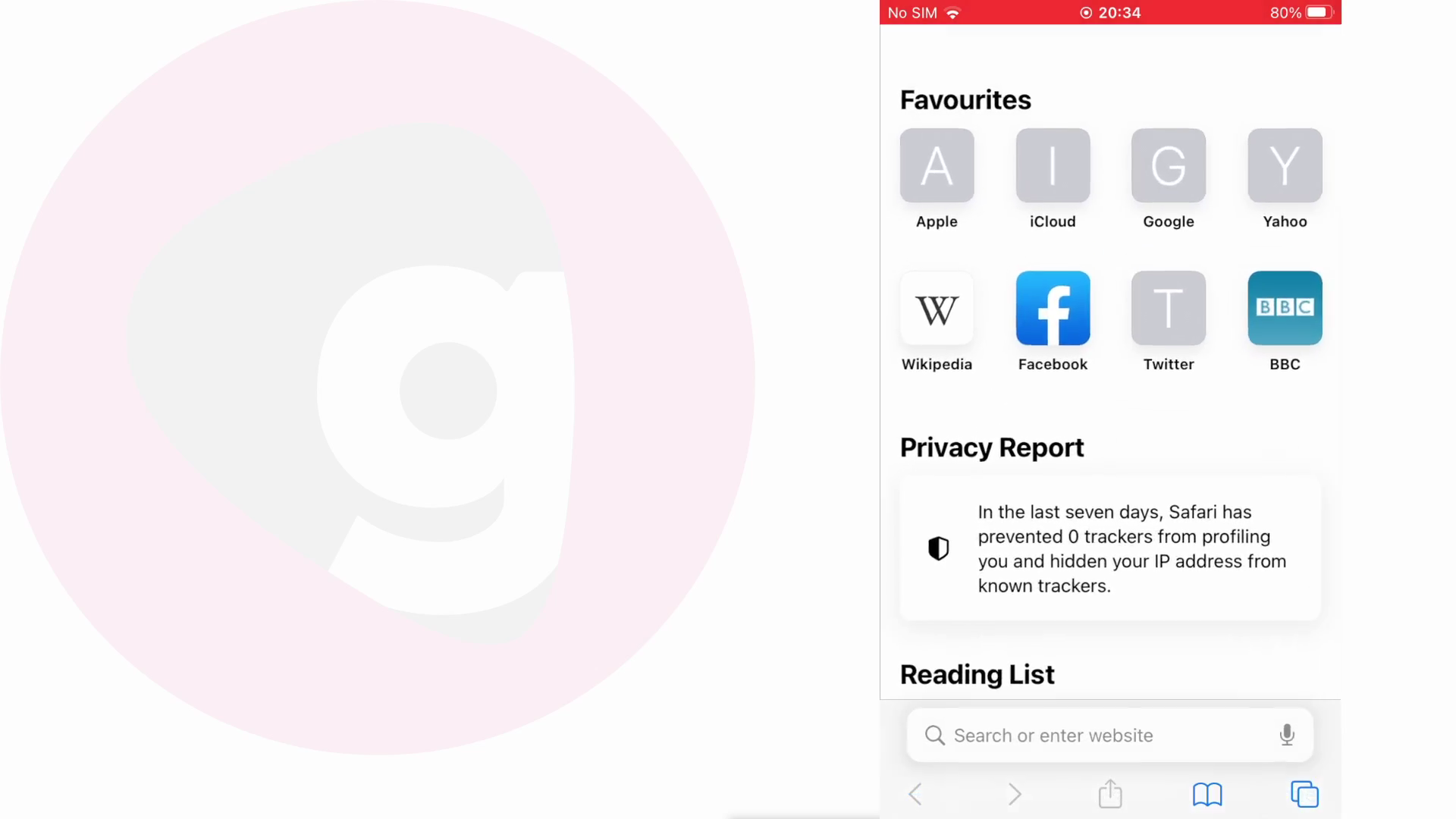
Then close Safari.
This will save any possible confusion when you next use your browser.
GigMe is now installed and you are ready to sign up.